Як вирішити проблему з кодом помилки: ssl_error_rx_record_too_long?

Якщо ви переглядаєте веб-сайт і стикаєтеся з повідомленням про помилку «ssl_error_rx_record_too_long» , це може бути як заплутаним, так і неприємним. Помилка зазвичай з’являється у Firefox і вказує на збій під час SSL/TLS-підтвердження між вашим браузером і сервером. Простіше кажучи, браузер очікував безпечної відповіді (зашифрованої), але отримав щось інше — зазвичай через неправильну конфігурацію сервера або перешкоди в мережі.
У цій статті буде пояснено, що означає ця помилка, чому вона виникає і, найголовніше, як її виправити.
1. Що таке ssl_error_rx_record_too_long?
Помилка ssl_error_rx_record_too_long пов’язаний із шифруванням Secure Socket Layer (SSL), яке є технологією, що використовується для встановлення безпечного з’єднання між веббраузером і сервером.
Коли ви бачите код ssl_error_rx_record_too_long у Firefox, це зазвичай означає:
- Браузер спробував встановити безпечне HTTPS-з’єднання.
- Під час рукостискання SSL/TLS було отримано неочікувану або неправильно сформовану відповідь.
- У відповідь браузер припинив з’єднання, щоб захистити ваші дані.
Поширене повідомлення про помилку, що відображається у Firefox:
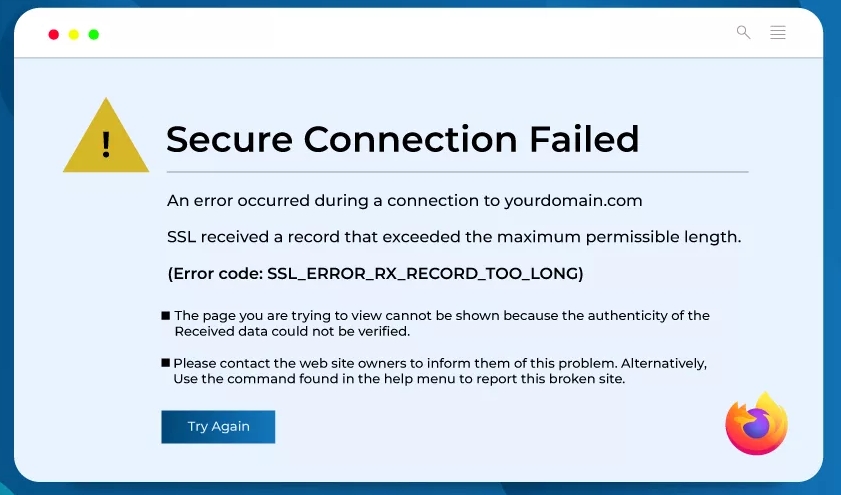
2. Поширені причини помилки ssl_error_rx_record_too_long
- Неправильна конфігурація сервера
Найпоширенішою причиною є неправильно налаштований веб-сервер. Сервер може використовувати HTTP замість HTTPS на порту 443, або SSL/TLS може бути налаштовано неправильно. - Неправильна конфігурація порту
HTTPS має працювати на порту 443. Якщо сервер налаштовано на обслуговування HTTP-контенту на порту 443, браузер буде заплутаний під час встановлення з’єднання. - Ненадійні або самопідписані SSL-сертифікати
Якщо веб-сайт використовує неправильно підписаний сертифікат або взагалі його не має, може виникнути ця помилка. - Застарілий браузер
Іноді застаріла версія браузера може не підтримувати сучасні протоколи TLS належним чином. - Втручання брандмауера або проксі-сервера
Деякі брандмауери або проксі-сервери можуть втручатися в SSL-трафік, що призводить до неповних або спотворених записів.
3. Як виправити код помилки: ssl_error_rx_record_too_long?
3.1 Перевірка веб-сайту (перевірка на стороні клієнта)
Якщо ви відвідувач і зіткнулися з цією помилкою:
- Спробуйте інший браузер: Відкрийте той самий сайт у Chrome або Edge. Якщо там все працює, проблема стосується саме Firefox.
- Очистити кеш і файли cookie: Відкрийте налаштування Firefox, перейдіть до розділу «Конфіденційність і безпека», а потім очистіть усі дані в розділі «Файли cookie» та «Дані сайтів».
- Вимкнути налаштування проксі-сервера (якщо такі є): У меню «Налаштування» Firefox перейдіть до розділу «Загальні» > «Налаштування мережі» > «Налаштування» > виберіть «Без проксі» або «Використовувати системні налаштування проксі» > натисніть «ОК», щоб зберегти.
- Вимкніть сторонні розширення: Особливо ті, що пов'язані з VPN, проксі-серверами або фільтрацією HTTPS.
- Тимчасово вимкнути антивірусне SSL-сканування: Перейдіть до налаштувань антивірусного програмного забезпечення та вимкніть функцію сканування HTTPS, щоб перевірити вирішення проблеми.
3.2 Для власника або адміністратора веб-сайту
Якщо ця помилка виникає на ваш власний сервер , проблема, ймовірно, пов’язана з неправильною конфігурацією. Виконайте такі дії:
A. Переконайтеся, що HTTPS налаштовано на порту 443
Перевірте, чи ваш сервер приймає HTTPS-з’єднання на порту 443 і чи правильно налаштовано SSL.
Наприклад, на
Апачі
:
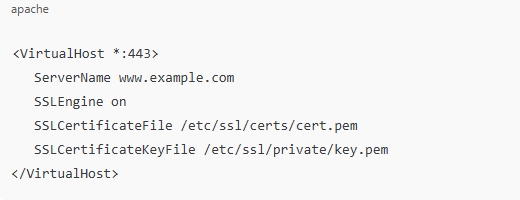
Перевірте, що:
- Використовується правильний порт (443).
- SSL увімкнено (
SSLEngine on). - Шляхи до файлів сертифікатів та ключів є дійсними.
Для
Nginx
, правильний блок сервера виглядає так:
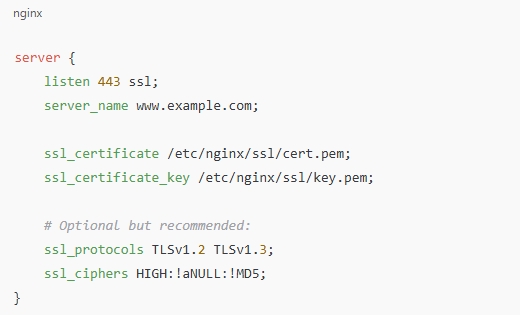
B. Встановіть дійсний SSL-сертифікат
Використовуйте SSL-сертифікат, належним чином підписаний визнаним центром сертифікації, наприклад, Let's Encrypt, Sectigo або DigiCert.
Виконайте такі кроки, щоб встановити безкоштовний HTTPS-сертифікат через Let's Encrypt:
sudo apt встановити certbot python3-certbot-nginx
sudo certbot –nginx
Certbot автоматично налаштує ваш сервер Nginx/Apache за допомогою дійсного сертифіката.
C. Перезапустіть веб-сервер
Після внесення змін до конфігурації або встановлення нового сертифіката перезавантажте сервер:
Для Apache: sudo systemctl restart apache2
Для Nginx: sudo systemctl restart nginx
3.3 Розширені виправлення та поради
A. Використовуйте онлайн-перевірки SSL
Використовуйте такі інструменти, як:
- SSL Labs Тест SSL
- Чому немає замка
Це може допомогти діагностувати, чи є ваш сертифікат надійним, чи термін його дії минув, чи він неправильно налаштований.
B. Переконайтеся, що HTTP на порту 443 відсутнє
Якщо ваш сервер відповідає простим текстом HTTP на порту 443, браузер розпізнає це як неправильно сформований SSL-запис.
використання
curl
для перевірки: curl -v https://yourdomain.com
C. Перевірте конфігурацію брандмауера або балансувальника навантаження
Якщо ви користуєтеся балансувальником навантаження або проксі-сервером (наприклад, HAProxy або Cloudflare), переконайтеся, що він налаштований для належної обробки HTTPS або передачі SSL-трафіку на ваш вихідний сервер.
Перевірте, чи конфігурація HAProxy містить bind *:443 ssl crt /etc/ssl/private/mycert.pem для правильного прив'язування SSL на порту 443.
4. Висновок
The ssl_error_rx_record_too_long Помилка свідчить про те, що щось не так із SSL/TLS-з’єднанням, зазвичай це проблема конфігурації на стороні сервера. Незалежно від того, чи ви звичайний користувач, чи адміністратор веб-сайту, кроки, описані в цій статті, допоможуть вам визначити та вирішити проблему.
Якщо ви просто відвідуєте сайт, спробуйте інший браузер, вимкніть розширення або перевірте свою мережу. Якщо ви керуєте сайтом, ще раз перевірте свої SSL-сертифікати, налаштування веб-сервера та переконайтеся, що порт 443 правильно налаштовано для HTTPS.
Розуміння принципу роботи SSL/TLS та забезпечення його належного впровадження запобіжить цій помилці та забезпечить користувачам безпечний та надійний досвід перегляду веб-сторінок.
